RSS
RSS is short for Rich Site Summary. These are information resources that can notify users automatically of new messages, added information, and news. You must have an RSS reader (which you likely already have installed on your computer) in order to take advantage of RSS resources. Using the RSS function is very simple.
But first, what is RSS used for?
Are you are interested in specific items (for instance, new items at your library, books from a specific author, all items related to a single subject, CDs from a single musical group, spoken word CDs, etc.)? RSS will allow you to monitor these specific records, review information and items added to the on-line catalogue without having to visit the catalogue each time and conduct a search of the requested information, stay up-to-date on news, what has changed, or whether the record has been updated during a specific period of time.
So how is it done?
Create a specific list of items that you are interested in, i.e. search for items by entering search conditions (for instance, search for books by one author, all documents on the subject of “mushrooms,” CDs from a single musical group, etc.). Click on the  icon displayed directly below the search results list, and register to receive updates on the latest information. The selection of items according to the conditions you have entered is called an RSS feed, and RSS readers are able to download them automatically at the desired time intervals (the default setting is 1 day) and inform you of any changes that have occurred in the collection since the last update. If you would like to keep yourself informed about news from our library, click the
icon displayed directly below the search results list, and register to receive updates on the latest information. The selection of items according to the conditions you have entered is called an RSS feed, and RSS readers are able to download them automatically at the desired time intervals (the default setting is 1 day) and inform you of any changes that have occurred in the collection since the last update. If you would like to keep yourself informed about news from our library, click the  icon in the News window.
icon in the News window.
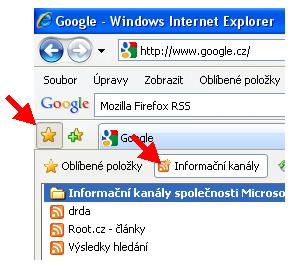
Subscribing to an RSS feed
If you have Internet Explorer installed on your computer, follow the steps listed below.
Click the  icon. On the next page, select Subscribe to receive this feed. The window lists the title of the feed, which can, of course, be changed, and the folder in which you would like to create the information feed. Click the Subscribe button. If you would like to display the RSS feeds to which you have already subscribed, click the Favourites Centre (see image) and then click on the Feeds tab.
icon. On the next page, select Subscribe to receive this feed. The window lists the title of the feed, which can, of course, be changed, and the folder in which you would like to create the information feed. Click the Subscribe button. If you would like to display the RSS feeds to which you have already subscribed, click the Favourites Centre (see image) and then click on the Feeds tab.
If you have Mozilla Firefox installed on your computer, follow the steps below.
Right-click on the  icon, and using the Add link to bookmarks option, add the link (URL) for the library's RSS feed. . The window lists the title of the feed, which can, of course, be changed, and the folder in which you would like to create the information feed.
icon, and using the Add link to bookmarks option, add the link (URL) for the library's RSS feed. . The window lists the title of the feed, which can, of course, be changed, and the folder in which you would like to create the information feed.
Added RSS feeds can be displayed using the menu View – Sidebar – RSS reader.